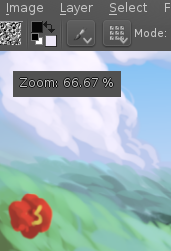(Eternal) Eraser problem
Steven brought up a point that current brush options "Eraser Switch Size" and "Eraser switch Opacity" are buggy, so it winded up an old topic again. These options were always considered as a workaround for people who need a distinct eraser tool/brush tip, and they were always difficult to maintain.After a long discussion with broader circle of people we concluded that "Ten Brushes Plugin" can be used as an alternative for a separate eraser tool. One should just assign some eraser-behaving preset to the 'E' key using this plugin. So we decided that we need the following steps:
Proposed solution:
- Ten Brushes Plugin should have some eraser preset configured by default
- This eraser preset should be assigned to "Shift+E" by default. So when people ask about "Eraser Tool" we could just tell them "please use Shift+E".
- [BUG] Ten brushes plugin doesn't reset back to a normal brush when the user picks/changes painting color, like normal eraser mode does.
- [BUG] Brush slot numbering is done in 1,2,3,...,0 order, which is not obvious. It should be 0,1,2,...,9 instead.
- [BUG] It is not possible to set up a shortcut to the brush preset right in the Ten Brushes Plugin itself. The user should go to the settings dialog.
Stabilizer workflow issues
Proposed solution:
- The stabilizer setting are still in the Tool Options docker, we don't move them into the Brush Settings (because sometimes you need to make them global?)
- Brush Preset should have a checkbox "Save Stabilizer Settings" that will load/save the stabilizer settings when the preset is selected/unselected.
- The editing of these (basically) brush-based setting will happen in the tool option.
Questions:
- I'm not sure if the last point is sane. Technically, we can move the stabilizer settings into the brush preset. And if the user wants to use the same stabilizer settings in different presets, he can just lock the corresponding brush settings (we have an special lock icon for that). So should we move the stabilizer settings into the brush preset editor or keep it in the tool options?
Cut Brush feature
Proposed solution:
- Add a shortcut for converting the current selection into a brush. It should in particular:
- create a brush from the current selection, add default name to it and create an icon from the selection itself
- deselect the current selection. It is needed to ensure that the user can paint right after pressing this shortcut
- There should be shortcuts to rotate, scale current brush
- There should be a shortcut for switching prev/next dab of the animated brush
- Brush needs a special outline mode, when it paints not an outline, but a full colorful preview. It should be activated by some modifier (that is pres+hold).
- Ideally, if multiple frames are selected, the created brush should become animated. That would allow people to create "walking brush" or "raining brush".
Multiframe editing mode
Proposed solution:
- By default all the editing tools transform the current frame only
- The only exception is "Image" operations, which operate on the entire image, e.g. scale, rotate, change color space. These operations work on all existing frames.
- If there is more than one frame selected in the timeline, then operation/tool should be applied on these frames only.
- We need a shortcut/action in the frame's (or timeline's layer) context menu: "Selection all frames"
- Tools/Actions that should support multiframe operations:
- Brush Tool (low-priority)
- Move Tool
- Transform Tool
- Fill Tool (may be efficiently used on multiple frames with erase-mode-trick)
- Filters
- Copy-Paste selection (now we can only copy-paste frames, not selections)
- Fill with Color/Pattern/Clear
BUGS
- On Windows multiple main windows don't have unique identifier, so they are no distinguishable from OBS.
- Animated brush spits a lot of dabs in the beginning of the stroke
- Show in Timeline should be default for all the new layers
- Fill Tool is broken with Onion Skins (BUG:405753)
- Transform Tool is broken with Onion Skins (BUG:408152)
- Move Tool is broken with Onion Skins (BUG:392557)
- When copy-paste frames on the timeline, in-betweens should override the destination (and technically remove everything that was in the destination position). Right now source and destination keyframes are merged. That is not what animators expect.
- Changing "End" of animation in "Animation" docker doesn't update timeline's scroll area. You need to create a new layer to update it.
- Delayed Save dialog doesn't show the name of the stroke that delays it (and sometimes the progress bar as well). It used to work, but now is broken.
- [WISH] We need "Insert pasted frames", which will not override destination, but just offset it to the right.
- [WISH] Filters need better progress reporting
- [WISH] Auto-change the background of the Text Edit Dialog, when the text color looks alike.
As a conclusion, it was very nice to be at the sprint and to be able to talk to real painters! Face to face meetings are really important for getting such detailed lists of new features we need to implement. If we did this discussion through Phabricator we would spend weeks on it :)