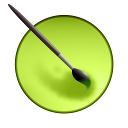Krita team is now entirely in the process of preparation for the upcoming 2.8 release. The branch is planned for this weekend, but with Krita Lime you can test all the new features right now!
Important Note:
After update you will need to reset your "Canvas Input Settings" by removing ~/.kde4/share/apps/krita/input directory to get the new shortcuts working.
During November we were working not only on fixing bugs, but also on improving rendering quality and performance of Krita. As you might have already read, Krita 2.8 is going to have a new significantly reworked openGL engine with the High Quality Filtering Mode. This will make the quality of veeery zoomed-out really much better. It will be helpful for people who need to work with hi-resolution images, which should be scaled down up to 10% to be shown on screen.
We also spent some hours on making the engine much efficient and responsive! Now if you tablet generates too many events, the engine will start limiting the frame rate and the speed will not suffer. Note, that the tablet events will not be dropped, so your lines will keep smooth as if nothing happens at all! :)
The only drawback of the new High Quality mode is that it needs your GPU/driver support openGL 3.0. But that should not be a problem, since most of the modern GPUs, including integrated ones, support that.
Another nice new feature of Krita 2.8 is the Dynamic Outline in Hover Mode. Previously, you could see the rotation/mirroring of the brush outline only when you paint, but now it is available even when you just hover the cursor over your canvas. Just for a fun effect of it, select Smudge_Rake brush preset and activate Rotation->Fuzzy dynamic and see a helicopter flying over your screen! ;)
On our way to Krita 2.8 we also refactored our Tool Mode Shortcuts system. Now the special modes of Paint Line/Rectangle/Ellipse tools are available again! If you press Ctrl or Alt while painting a rectangle, the Symmetric or Move mode will be activated correspondingly. Note, that now "Ctrl + Click" and "Click + Ctrl" are two different shortcuts! The former activates the Color Picking tool, the latter --- activates Symmetric Rectangle mode.
We have also enhanced the Color Picking Shortcuts. Now you have four options available in most of the painting tools:
Ctrl + Left Click --- pick color from merged image to Foreground Color
Ctrl + Alt + Left Click --- pick color from merged image to Background Color
Ctrl + Right Click --- pick color from current layer to Foreground Color
Ctrl + Alt + Right Click --- pick color from current layer to Background Color